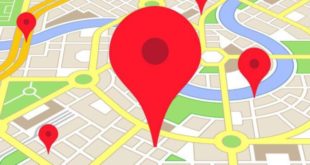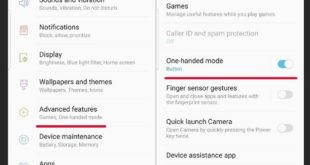Little by little come updates Android Marshmallow to less powerful models of the Samsung product range. This is positive, since hand improves security and performance (by the best use of the RAM) and, on the other hand, as interesting as Doze news or an improved streamlined interface are included. As well, the Samsung Galaxy A5 (2016) and Galaxy A7 are the ones who get their corresponding firmware.
Both terminals belong to the mid-range product, which increased number of sales is getting in the markets this year 2016 and, therefore, it is important to know that from the Korean company provided the necessary support to enhance and optimize these models. The case is that if you has not arrived directly to one of these devices the corresponding update, you indicate how to get it to install it manually for the Samsung Galaxy A5 (2016) and Galaxy A7.

Specific models that are compatible with the ROMs that can be downloaded are the SM-A510F (for the Samsung Galaxy A5 (2016)) and S M-A700FD (for the Samsung Galaxy A7). Should therefore check in your device information if it is coincidental, since otherwise you should refrain to the steps which we will then provide.
Proceed to the upgrade
The first thing is to do a backup so that the data that you have on your device, either the Samsung Galaxy A5 (2016) or Galaxy A7 are safe and are not lost. Done this, and taking into account that follow the process is the sole responsibility of the user, you indicate where to get each of the firmwares and the Odin tool, which is essential:
- Firmware for the Samsung Galaxy A5 (2016)
- Firmware for Samsung Galaxy A7
- Odin

Now, without more, you must follow the directions is shown below if skip any of them and without changing anything in the configuration:
- Restart the terminal in Download mode (to turn it off, and then press the Home button in combination + power + volume down)
- When you see a notice that you are in the above mentioned way, connecting the device to the computer and waiting for Odin to recognize them (this is the case when the box gets blue)
- Now press the AP button / PDA and look for the firmware that you downloaded to add it verifies that the Re-Partition not option is selected
- Now click on Start and wait until the process is complete. You must be patient, it can take and do not disconnect the phone from the computer
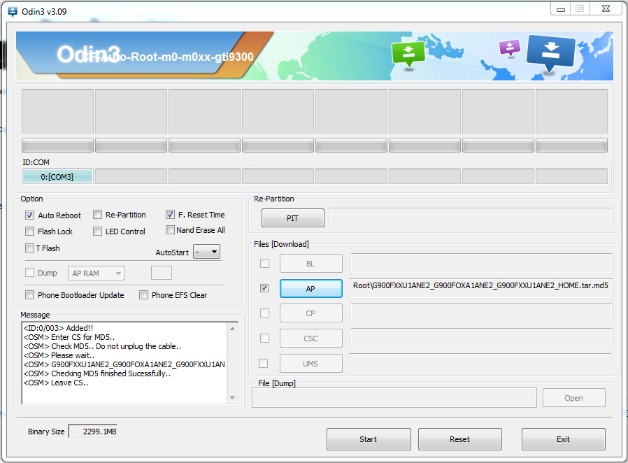
Other tutorials for Google’s operating system can find them in this section of Android support, where you will find more than one that will be useful for you.
Article download and install Android 6.0 for Samsung Galaxy A5 (2016) and Galaxy A7 was published in AndroidAyuda.